
There is a digital screen in Dynacord mixers that uses the following:
- Show settings
- Adjust Effects (Fx)
- Save Effects (Fx Save)
- USB output
- Determines the graphic equalizer
- Adjusting the output power (Watts)
- Apply the Tap button
- Settings for "Midi"
- Screen settings
- AND…
The adjustment of all features and capabilities of the screen is done via five buttons and a rotating screw. Although the digital screen is rarely seen in the Dynacord mixer, it is one of the most useful elements.
If the digital screen is not present in the Dynacord mixer or is damaged for any reason, the effect cannot be applied practically.
Four buttons below the screen
Below the screen there are 4 buttons, the function of which is written in each menu below the screen. These four buttons are used to change the default effects, save the new effect, and some other settings.
In all sections of the menu, the first button on the right is used to cancel (Esc) the settings made. And the second button from the right is for exiting (Back) from any page of the menu.
On some menu and setting pages, the use of these two buttons is different. On such pages, the device itself writes the application of each of these buttons below the screen (above each button).
This count only applies to the four buttons below the screen and the Tap button is separate. To enter the device menu, simply press the knob next to the (Parameter) screen once.
Of course, you can only enter the device menu after turning on the device. Before entering the Menu section, a screen appears where you can select the preset effects.
Dynacord mixers can apply two different effects at the same time. Each effect that exists on Dynacord devices or that you store has a number (effect number) and a short description (name).
Both of the four buttons I described above for changing an effect type are device effects. You can use both buttons to change the effect number of the "Fx1" and "Fx2" sections. That is, increasing or decreasing the numbers to achieve the desired effect.

Effect mode page
After you turn on your device and see the device manufacturer logo, a page will appear for you. This page is called the Effect Mode page.
On this page you can see some information. On this page you can select the preset effects. Each selected effect is applied to the "Fx1" and "Fx2" effect lines.
In the following figure you can see the elements of the Effect Mode page.
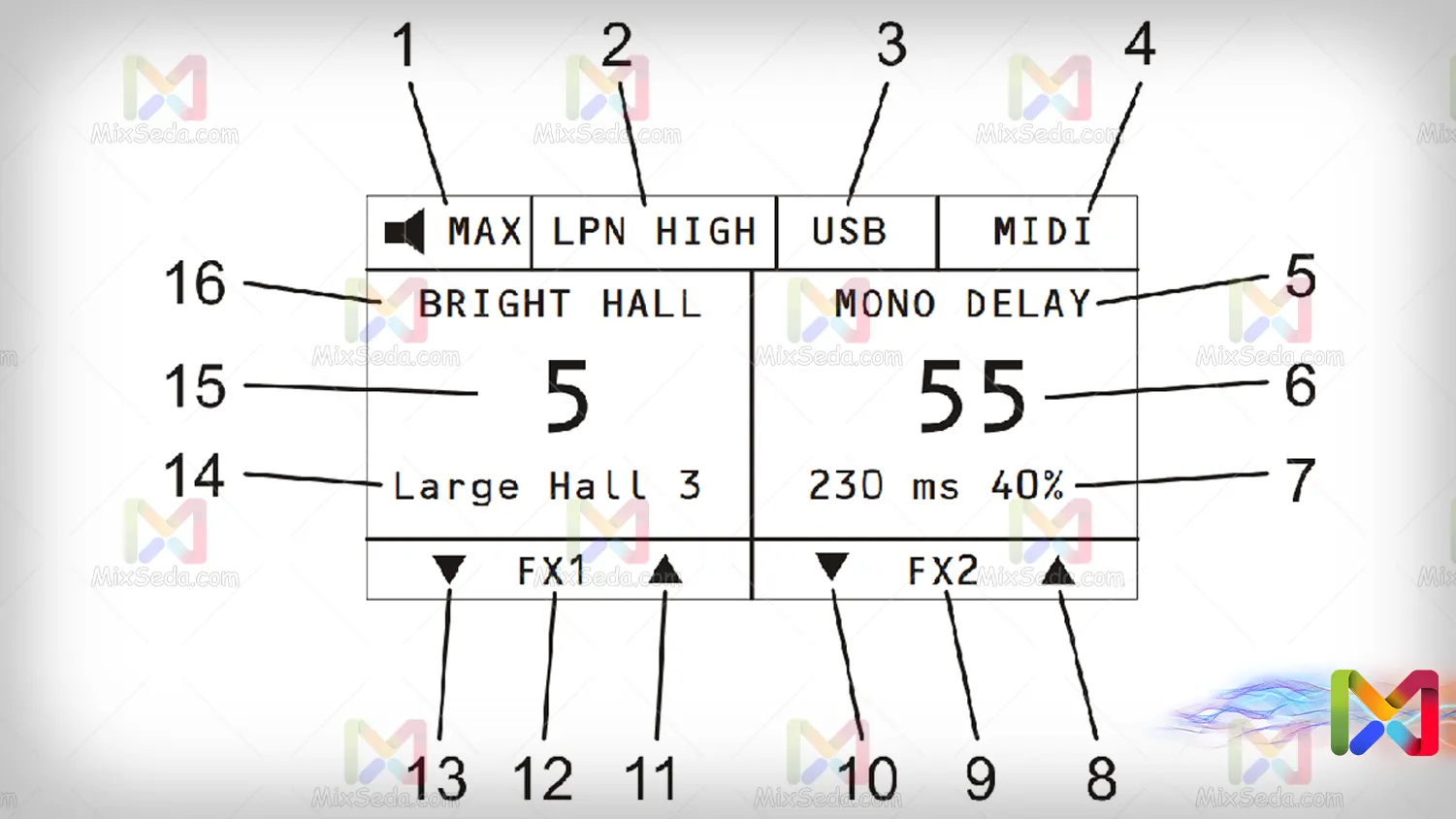
- This indicator is for speaker protection. This indicator shows the output power of the device. If the device is more powerful than the speakers, the bands may be damaged.
- Shows the "LPN" optimizer selection mode.
- This item shows the USB output peak.
- This indicator shows the "Midi" output.
- This indicator shows the "Fx2" effect pattern.
- This indicator shows the number of the "Fx2" effect.
- This section contains a description of the "Fx2" effect.
- This index is used to increase the number of the "Fx2" effect.
- This item indicates the type of effect.
- This indicator is used to reduce the number of the "Fx2" effect.
- This indicator is used to increase the number of the "Fx1" effect.
- Indicates the type of effect.
- This indicator is used to reduce the number of the "Fx1" effect.
- The description shows the value of the "Fx1" effect.
- This indicator shows the number of the effect "Fx1".
- This indicator shows the "Fx1" effect pattern.
Well this is the first page you will come across after turning on the device.
Edit Effects
As I explained, there is a digital volume button next to the screen. You can access the main menu of the Dynacord device by pressing it once.
Well, you will need this menu to access any of the digital settings of the device. After entering the menu, you will be able to switch between menu options by turning the volume key next to the screen.
You can access any menu item by pressing the volume key again.
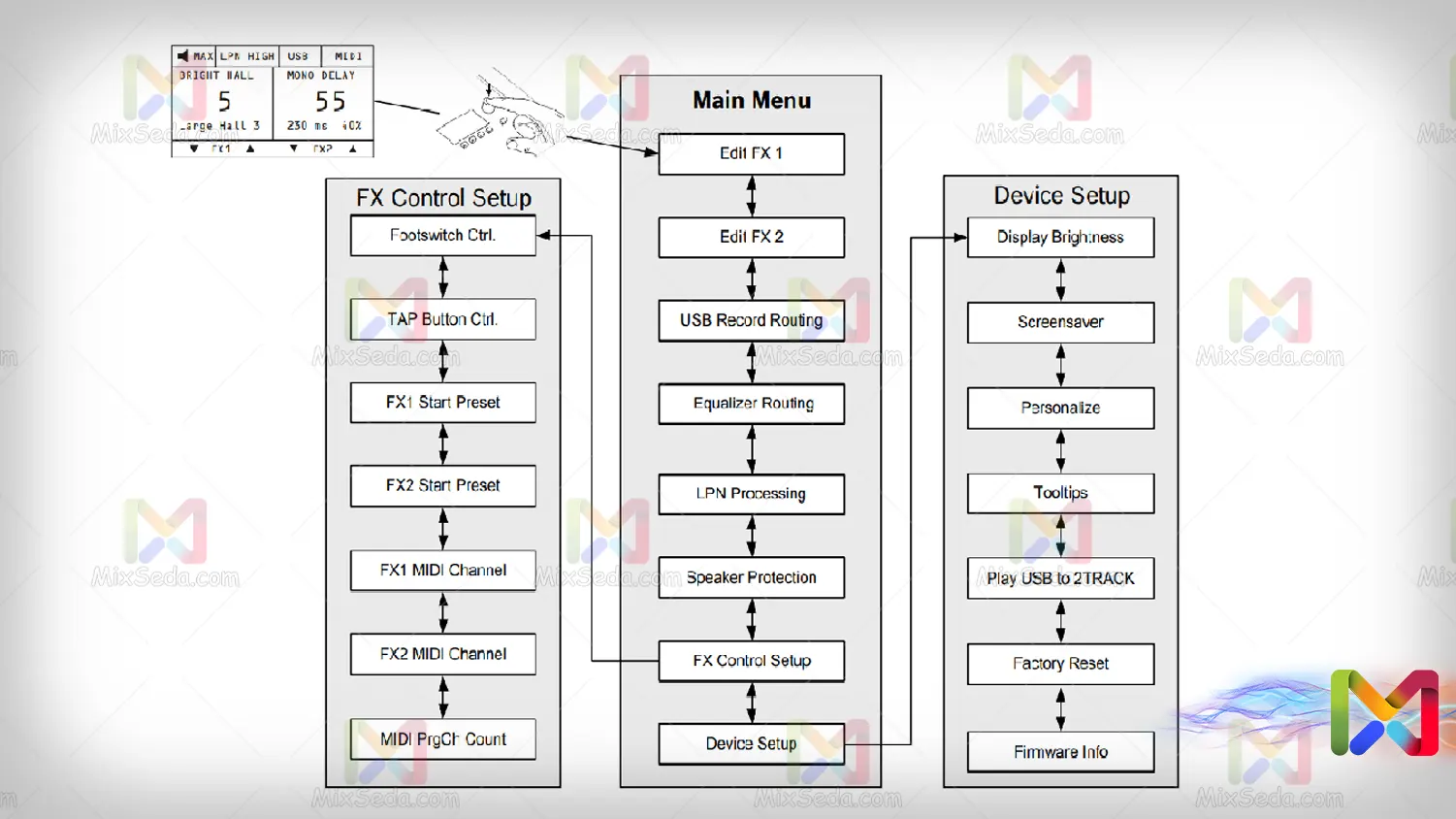
After entering the device menu, the first and second options from the top of the menu include "Edit Fx 1" and "Edit Fx 2". As the name suggests, these two options are used to change the effects of the device (Fx1 / Fx2).
You will not be able to change the effect type in this menu. In this section you can edit only the effect parameters you want.
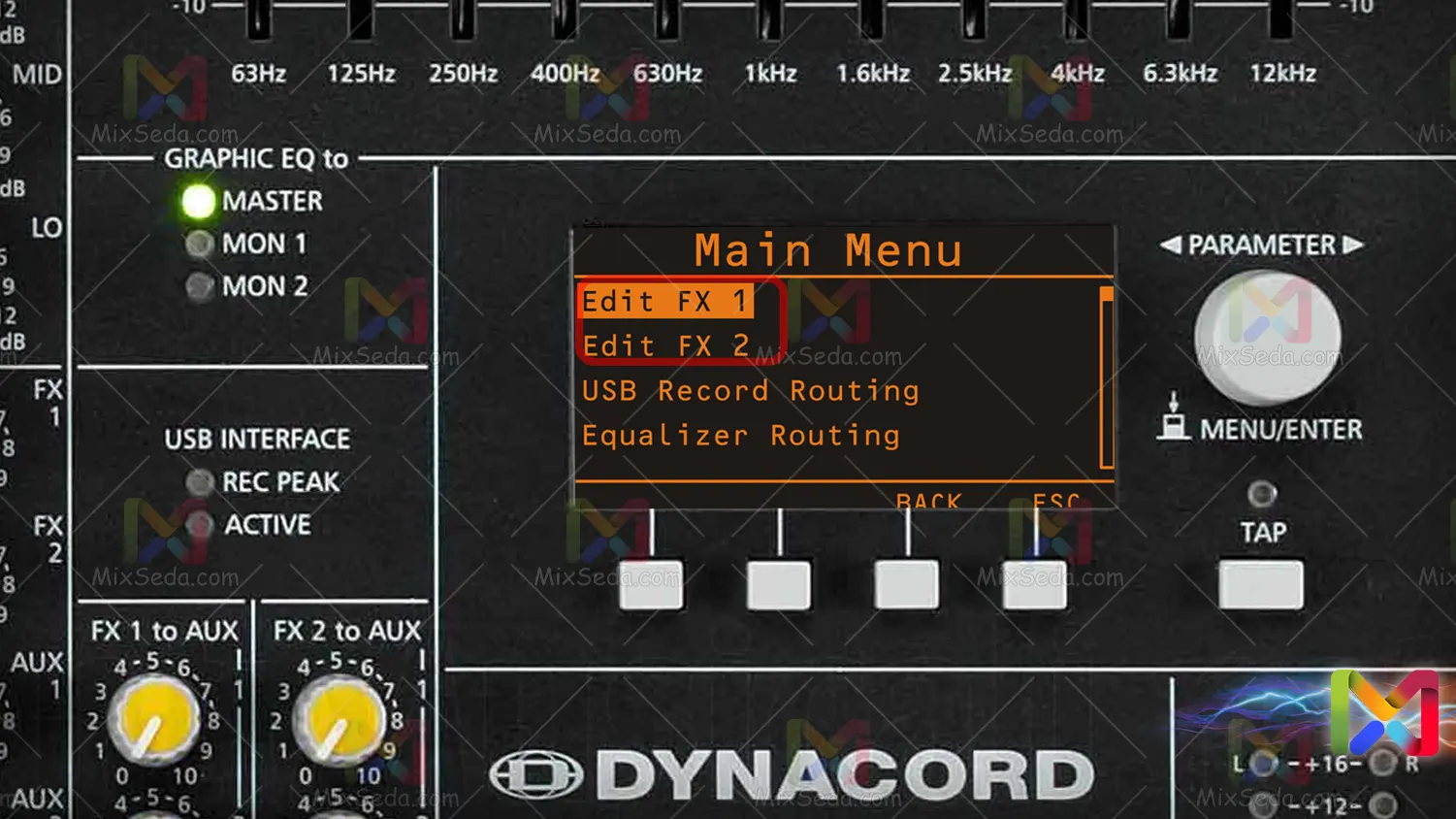
There are several types of Effects (Fx) by default on Dynacord devices. On these devices you will not be able to create a new type of effect.
And you can only use the default effects of the device and change the parameters of each effect to achieve the desired effect. On the first screen you will encounter after turning on the device, you can see the effects stored on the device.
To do this, simply increase or decrease the number of effects on the device using the four buttons below the screen. The type of each effect you use with the four buttons on the effect lines "Fx1" and "Fx2" is written above the effect number.

The most commonly used effects include the following:
- Mono Delay effect
- Stereo delay
- Ping pong effect
One of the most important uses of a digital screen in a Dynacord mixer is to help you adjust the effects.
Effects settings
First of all, let me say that in each parliament the tastes of the singer and the listener are different from the other parliament. You can't have the same effect that you throw at a wedding party for a fan or at a radio job.
In my opinion, the effect you give to the sound depends on what your definition of the right effect is. I intend to define the basis of your work in each work.
For example, in our eulogy, different types of stylistic features such as passion, background, lament, roza, dodmeh, unity, and 5 rozas are recited very slowly. After the roza, little by little the praise comes into play, who is a little faster. (In some cases, it's called a lament instead of context, which is more acute than context.)
Among the styles of praise, passion and attack have the most acute rhythm. The basis of my work in the style of lament, roza, dudmeh is to adjust the effect so that the last word is repeated once after the sentence is completed.
And in contextual and unitary styles, I try to repeat the last words after the conversation. I have said all this to get to this point: the effects are not one when one reaches only one number.
The web is the best kind of effect anywhere. In radio and television work the effect is much less on sound because the radio and television audience is not always young.
Usually in meetings where the majority of the population is younger, you should increase the volume of effects and bass. Slightly older people usually don't like low sounds and prefer high pitched sounds.
Also, reduce the sound of the effect a bit in crowded meetings.
Adjust the effects
I myself have seen several methods that people use to adjust the effect. For example, some adjust the effect by the multiplication distance of the sound. Others keep their effects and numbers.
I keep the range of the effect alone and adjust the exact number after listening to the effect. Then I use the sound multiplier to see if the effect I have set is correct.
I think 90% of the effects and learning setting is experimental and I can only teach you a maximum of 10 things I know. Well, let's go to set the effect, first of all you should know that each effect contains a number of parameters.
You need to know what each parameter sets or what you can do with each parameter. What you are reading here is for Dynacord devices only.
In digital mixers you may encounter more complex parameters and settings.

Delay
Delay is the distance between each effect and the next effect. In older mixers, the Speed names can also be used to specify this parameter. Delay is, in my opinion, the most important parameter for setting the effect.
If you enter the wrong amount of feedback, you can compensate largely by changing the Fx level or effect feeders. But if you set the delay amount incorrectly, there is no way to compensate for it.
Note that I am not saying that the feedback parameter is not important, I am saying that the daily setting is more important than the setting of the feedback and other parameters. If you want to change the effect quickly, remember to change the Delay first.
Feedback
In my opinion, the feedback parameter is a completely experimental thing. The feedback expresses the percentage of the original sound which is then repeated with a delay interval.
In general, the greater the feedback, the more repetitive the effect sound after the original sound. If the feedback reaches zero (0%), zero percent of the original sound is repeated, so it makes sense that you won't have any effect.
On Dynacord devices, you don't have the option to increase the feedback rate to 100%. I'm just saying for information that if the feedback reaches 100%, the effect sound will never stop.
This means that if I say a word, the effect is the same word with the same volume. In other words, the effect never ends and repeats itself constantly.
In some audio editing software, you have the option to increase the feedback rate by more than 100%. For example, if your feedback rate is 150%, the effect sound will be 50% louder than the original sound.
Also, the next sound is 50% of the previous sound, which is twice the original sound. This means that not only does the effect sound not stop and continue, but the sound increases every moment.
Well, turning up the volume can distort your sound. I myself have never tried to increase the volume of the audio feedback by more than 50%.
Low cut
As the name suggests, this parameter can cut a certain amount of Lo sound. Let me remind you that the sounds are the same low frequency sounds that make up the bass sounds.
Please note that the premises you apply in this section only affect your effect. I always set Low Cut to 50Hz and increase it if necessary.
For example, if I see letters like "P" sound very low, I turn up the volume. The higher the bass cut, the more frequencies the device filters from the bass section.
Consequently, the lower the cut, the more bass will be lost.
High cut
High Cut does the same thing as Low Cut. The only difference with Low Cut is that Locat filters out the low frequencies but Cut cuts the high frequencies.
Again, high frequencies include high-pitched and high-pitched sounds. I always set High Cut to 16,000Hz or 16kHz and reduce it if necessary.
If you see that the volume is too loud, you can reduce the High Cut a bit. The point here is that the High Cut and Low Cut you set up here are for sound effects only.
This means that if I reduce the High Cut, the sharpness of the original sound will not decrease. The only thing that happens here is that the sharpness of the sound effect that repeats after the original sound decreases.
Set Mono Delay
I stress once again that the setting of the effect is up to you and the one I present here is just my personal experience. Mono Delay is the simplest effect in my opinion.
In this case, the sound of the left and right bands and the effect that is applied to them are exactly the same. This effect is very useful in delegations for reciting the Quran and mentioning the background of the main sound.
Adjusting the Mono Delay effect is, in my opinion, a very experimental thing. And the more I think about it, the more I come to the conclusion that it is difficult to explain in writing.
The Quran effect is applied to sound in mono, or at least I haven't seen it applied in stereo to sound. The following numbers can help you adjust the mono effect in your praise styles:
| Row | Praise style | Minimum Delay | Maximum Delay | Feedback rate |
|---|---|---|---|---|
| 1 | Quran | 530ms | 570ms | 35 |
| 2 | roze | 560ms | 680ms | 19-23 |
| 3 | Background | 530ms | 570ms | 24-26 |
| 4 | monody | 490ms | 530ms | 23-25 |
| 5 | vahed | 720ms | 730ms | 18-20 |
| 6 | fast vahed | 480ms | 490ms | 18-23 |
| 7 | shoor | 450ms | 475ms | 25-32 |
| 8 | Single vahed | 450ms | 530ms | 20-22 |
| 9 | Mention the context | 530ms | 550ms | 35-38 |
| 10 | Mention the shore | 455ms | 470ms | 35-40 |
These numbers are my personal experience, and well, I do not always follow these numbers, but it may help you adjust the volume.
Set stereo effect (Stereo Delay)
Usually, to set the stereo effect, select 50 of the saved effects and work with it. Well, since I've explained the effect parameters above, I won't explain them in full anymore.
- Delay: the distance between each effect and the next effect
- Feedback: determines the amount of repetition of the sound
- Low Cut: Filter to reduce bass effects
- High Cut: a filter for sharp effects
Firstly, as I explained above, the basis of my effect is to repeat the last word once after the main sound. In stereo delay, individual effects always go to one line and effects are also transferred to another line.
For example, when I say a word, the first effect of my word goes to the right bands at a lower volume than the original sound. And the next effect of my word goes to the left bands with a lower sound than the first effect.
In stereo effects, I try not to increase the feedback by more than 30 and usually set it between 17 and 25.
Adjust the stereo effect in praise
Well, to distinguish the eulogy effect from the empirical discussion of my work, I have memorized a series of numbers that help me adjust the effect correctly.
| Row | Praise style | Minimum Delay | Maximum Delay | Feedback rate |
|---|---|---|---|---|
| 1 | roze | 560ms | 680ms | 17-23 |
| 2 | before zamine | 630ms | 680ms | 19-22 |
| 3 | zamine | 530ms | 570ms | 23-24 |
| 4 | monody | 530ms | 550ms | 18-22 |
| 5 | vahed | 530ms | 720ms | 18-23 |
| 6 | fast vahed | 450ms | 470ms | 18-23 |
| 6 | Single vahed | 470ms | 480ms | 23-26 |
| 7 | shoor | 450ms | 465ms | 25-31 |
| 8 | The final lament | 590ms | 690ms | 17-20 |
These numbers are my personal experience, and well, I do not always follow these numbers, but it may help you adjust the volume.
The faster the fan or singer sings and the faster the pace or style, the less you have to delay. And the slower the fan or singer sings and the slower the rhythm or style, the more you need to increase the Delay.
The fewer delays, the more feedback needed to make the effect feel. If not, the effect is too dry to hear or may be difficult to hear with loud noises.
Be careful not to overfeed the feedback, as this may cause the effect sound to be muted. So it may also be difficult for you to adjust the volume and not notice the effect.
In the background and passion styles, if Zakir starts to mention, you should increase the feedback of the lead vocal to be audible. Otherwise, the original sound effect is difficult to hear and it seems that the original sound has no effect.
This is if you played the Zakir sound according to lines 8 and 9 of the previous table.
Effects storage
Any effect that modifies and deactivates is considered a modified or modified effect. If you return to the Effect Mode page, you will see the letter "E" next to the number of the effect you have edited.
This stands for Edit, which indicates that this effect is not predefined. Once you have edited the desired effect and achieved the desired effect, you can save it in the same effect edit page.
All you have to do is press the first button on the left, from the series of buttons below the screen. If you've noticed, the word "Save" is written at the top of this button.
After pressing this button, specify an effect number for the edited effect and a description for it. Saving is a very basic and simple effect, so I don't need to explain it.
If you have any questions about saving or changing the effect, you can ask your question in the comments section.
Other effects
The parameters I described above are only for setting the Mono Delay and Stereo Delay effects. In my opinion, these two effects are the most used effects.
You may need to be familiar with other parameters to adjust other effects. I do not intend to comment on these parameters at this time because I do not think it would be useful to explain them.
Some examples of these parameters include "Predelay", "Reverb Decay" and "Liveliness".
Tap the button
Next to the digital screen in the Dynacord mixer is a button called Tap. Some mixers have one or more tap buttons. Using Tap allows the recorder to adjust the Delay effect of the effect by multiplying the sound.
Pressing this button twice determines the time interval between these two presses of this switch. I suggest you try using this function less in Dynacord mixers.
Because I was unable to properly adjust the delay switch after a test or two. This is because my hands and brain have delays which, although small, are not ineffective in sounding the effect.
Especially in the stereo delay effect, 5ms (milliseconds) are also important to me. At the top of the Tap button, there is a light that indicates the taps of the Tap button.
This light helps you to find out if you have adjusted the dial according to the beat of the sound after applying this button.
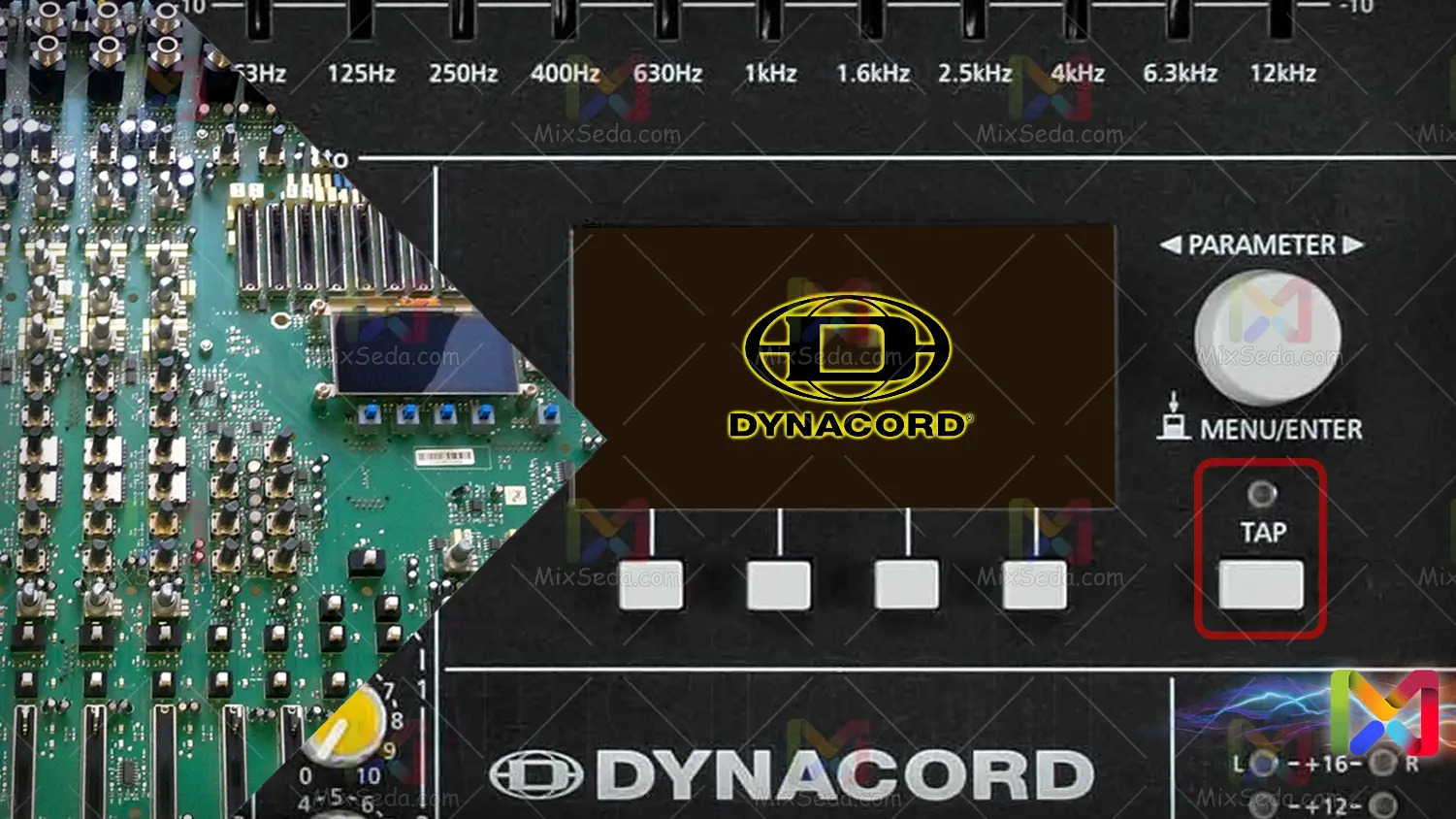
Apply the Tap button
In the main menu of the Dynacord mixer digital screen there is an option called "Fx Control Setup". The "TAP Button Ctrl" option allows you to specify which effect the Tap button is applied to.
You can set this value to "Fx2", "FX1" or both (FX 1 + 2). This means that the Tap button you apply will be applied to any effect.
Effects control configuration
Since I've explained the Tap button, I'll give you a brief explanation of the other sections of this menu. This menu is for general device effect settings.
- Footswitch Ctrl: This item is used to apply the footswitch device to the effects of the device.
- FX1 Start Preset: The number in front of this item indicates which number the FX1 starts with after the device is turned on.
- FX2 Start Preset: The number in front of this item indicates which number the FX2 starts with after the device is turned on.
- FX1 MIDI Channel: When turned on, the MIDI jack on the back of the power supply is used to output an effect.
- FX2 MIDI Channel: When turned on, the MIDI jack on the back of the power supply is used to output an effect.
- MIDI PrgCh Count: control valve of the MID jack for the bytes of the effector
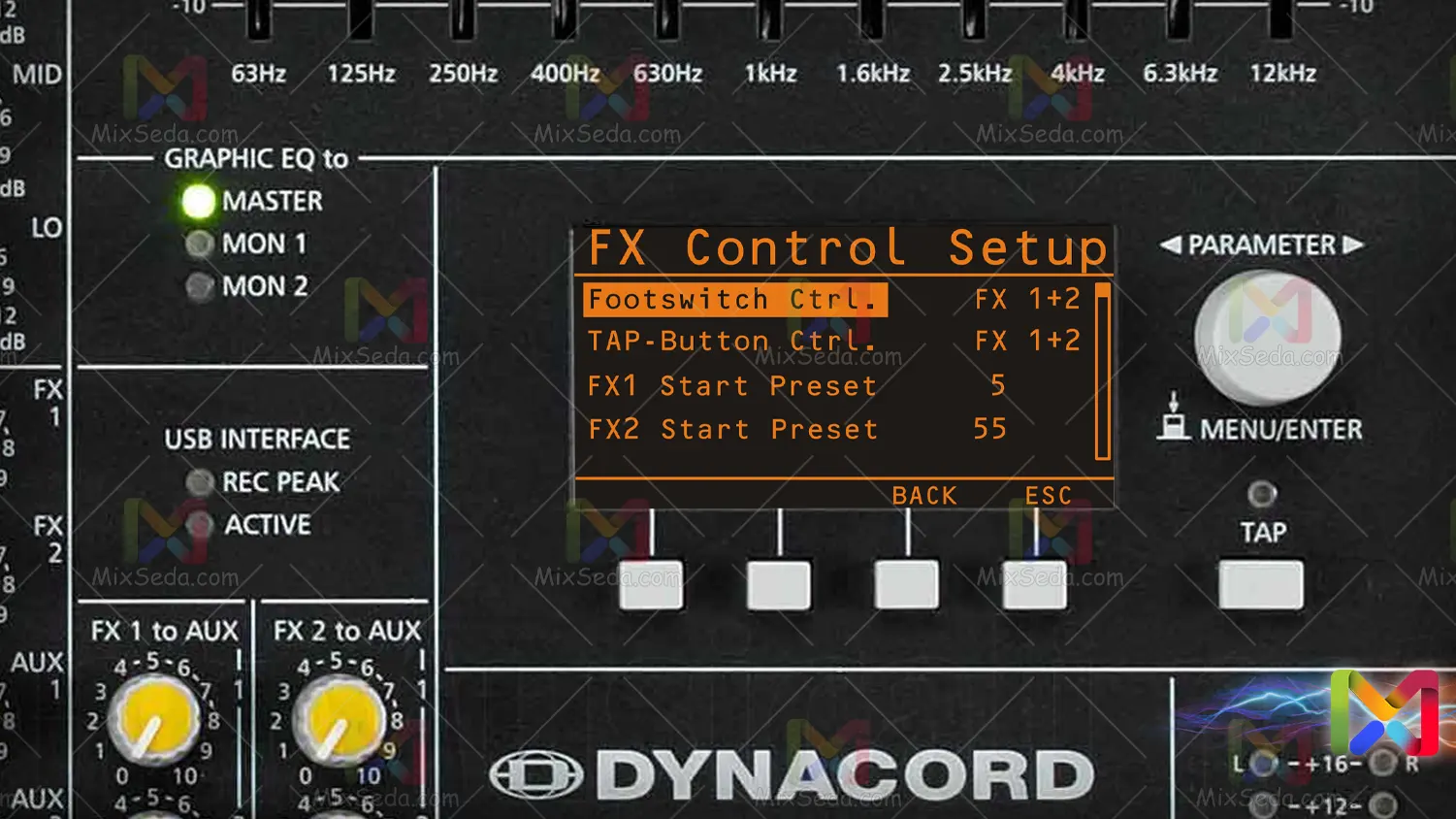
USB output settings
After entering the main menu, selecting the "USB Record Routing" option, you can access the USB output settings (USB). If you pay attention, there is a plug called "Digital Audio Interface" on top of the Dynacord mixers.
This socket is a USB 2.0 socket.
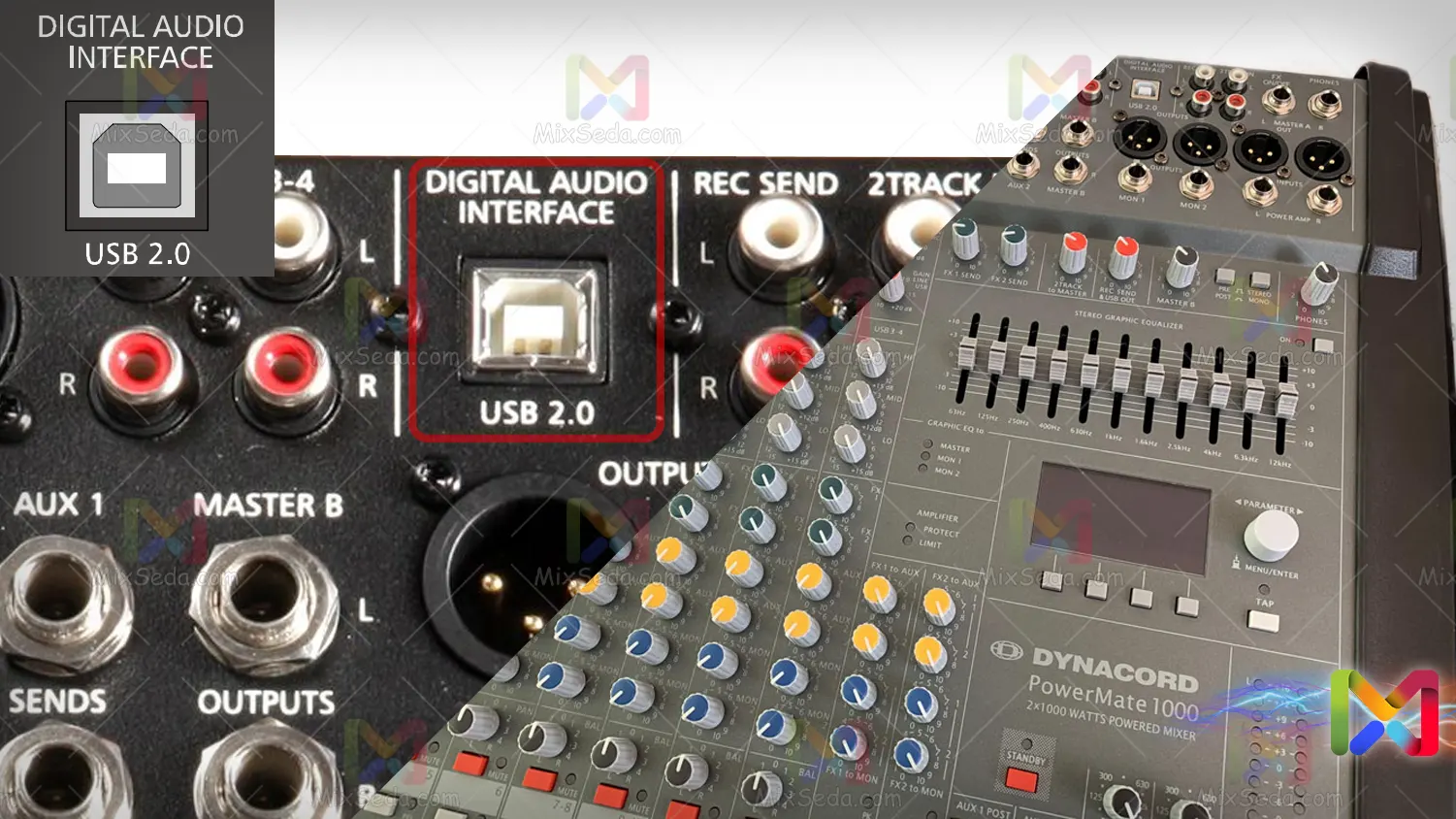
With this socket you can connect your Dynacord device to your computer or laboratory. This will give you the ability to play Dynacord audio via USB.
In other words, you can use this feature to record audio. A "Digital Audio" interface is required to record audio through this output.
On the "USB Record Routing" page, you have two choices, or in other words, you can output audio in two ways.
Live
In Live mode you will have two audio channels in the audio output. One master output channel (Master L + R) and one Aux output (Aux 1 + 2). Note that the document record output (REC Send) is controlled by a black volume.
Here, too, the output of the Master in "Digital Audio" can be controlled through the same volume. In this case you will also have an Iux output channel (Aux 1 + 2) which can be controlled via Iux power supplies.
Studio
Studio mode is used for four-channel recording.
In this case you will have the following 4 output channels:
As I explained above, the sound of the Ayux output channels (Aux 1 + 2) can be controlled via the Ayux power supplies. And it makes sense that the sound of the mon channels can also be controlled via the blue power supplies.
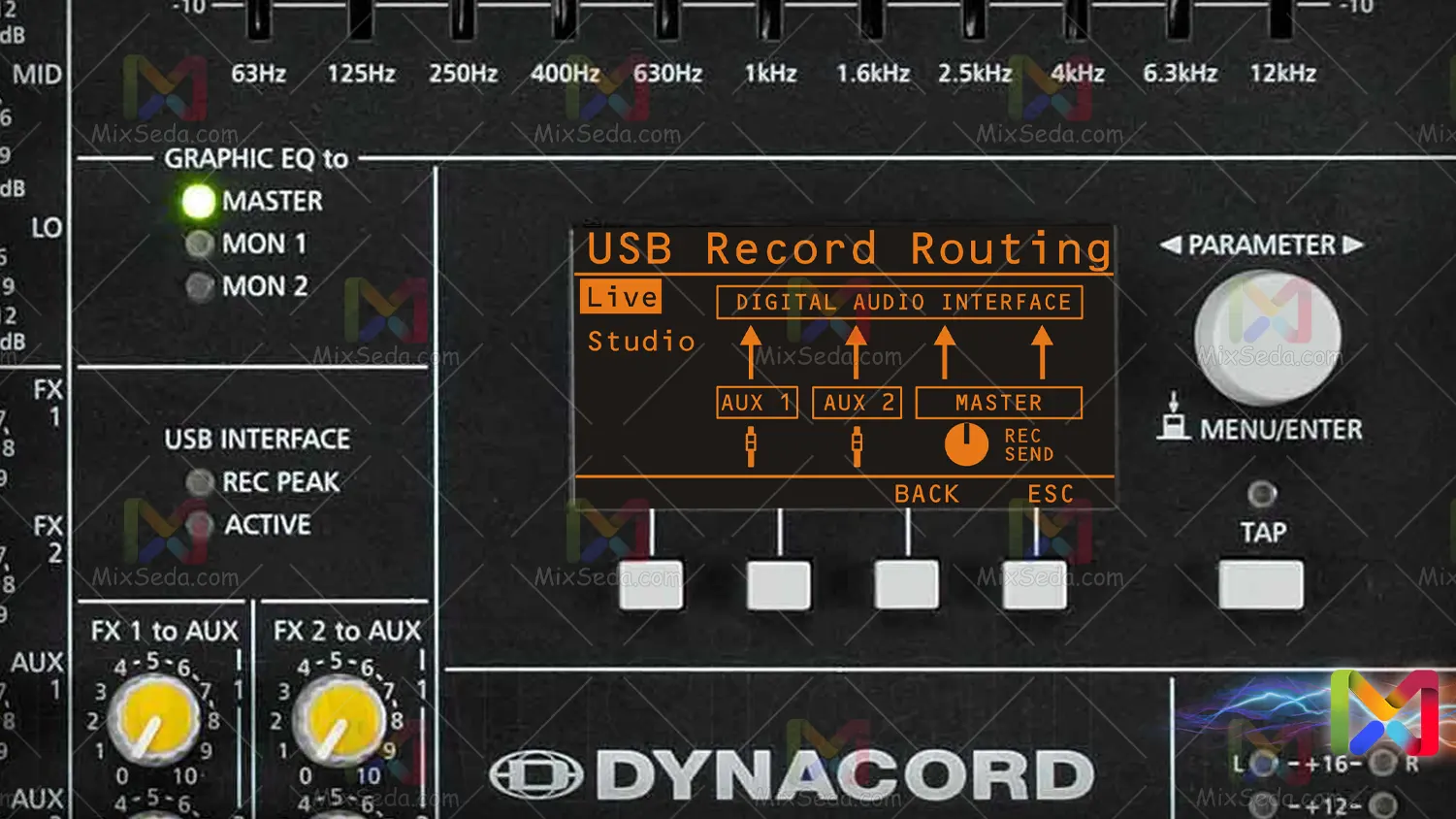
USB recording prerequisites
Well, it makes sense that you need a "Digital Audio" interface to record via the USB output. You also need a computer system or a laboratory.
Dynacord mixers have a driver, which means you need to install the device driver on your computer before you can start recording. Installing the Dynacord drivers is as simple as installing the software and I see no reason to explain it.
If you are having trouble installing the drivers, you can raise the issue via the comments section. Many professional applications have the ability to record via USB input.
These include QUBIS and Adobe Addition.
Apply graphic equalization
You can adjust the output to which the graphic equalizer is applied via the digital screen in the Dynacord mixer. To do this, you need to enter the "Equalizer Routing" page through the main menu.
On this page you can apply the graphic equalizer to Master, Mon 1, Mon 2 or both. Note that if you apply the graphic equalizer to the Moon, this equalizer will no longer be applied to the master.
In this case the main master's output will be the same as master B without equalization. Next to the digital screen in the Dynacord mixer there is a volume button through which you can change the applied equalizer.
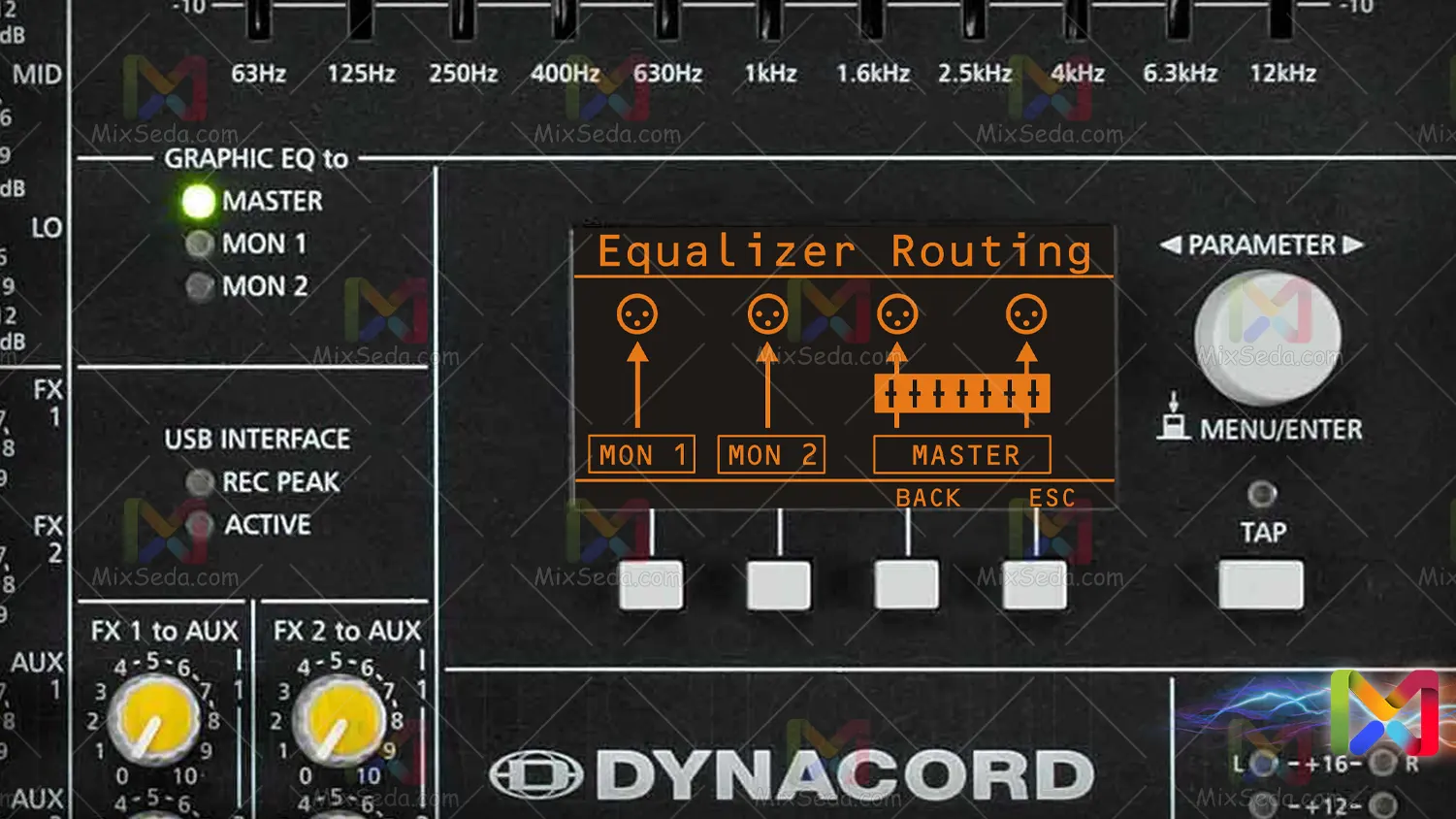
Internet Settings (LPN)
Another application of the digital display in the Dynacord mixer is the LPN settings. The LPN voice is used to modify and optimize the bass sound.
In fact, as far as I know, this option works for subwoofers. You can increase or decrease the bass volume by adjusting the LPN settings. To access the LPN settings, you need to select the "LPN Processing" option after entering the main menu of the device.
In this menu, there are three options that are used to control the bass sound:
- High: This option is recommended for small to medium sized woofers. (15, 12, 8 inch size wafers)
- Medium: This option is recommended for large woofers with a wide Hz range. (12 '' and 15 '' size wafers)
- Flat: If you select the Flat option, you have effectively disabled the LPN filter.
One thing to note here is that the "CMS" versions of the Dynacord mixers do not have this feature.
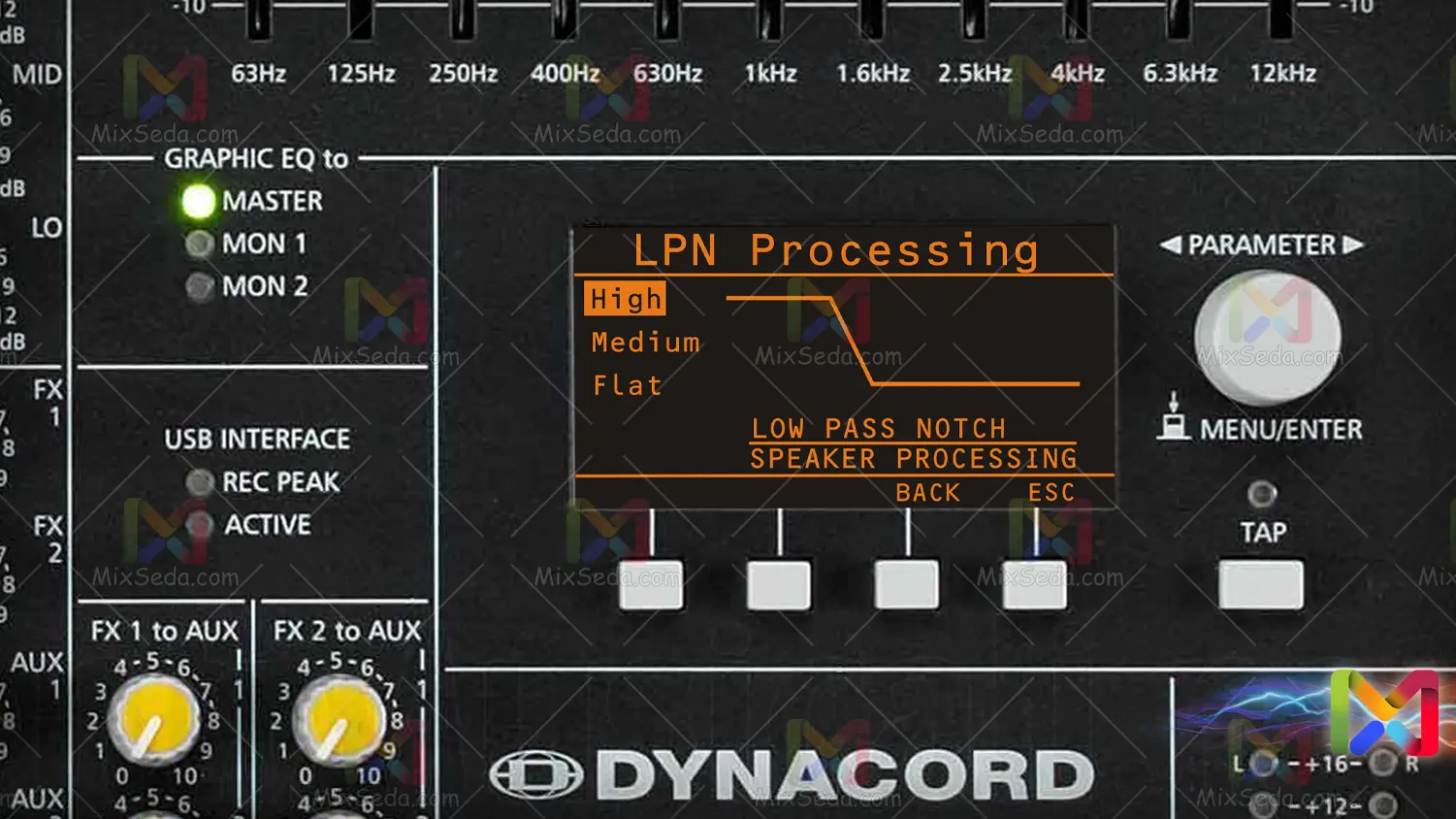
Power output settings
Another application of the digital display in the Dynacord mixer is the adjustment of the output power of the device. Use this part of the device to match the output power (device output power) with the band (speakers).
You can limit the maximum output power of the device via this section and not allow the output power to exceed a certain value. If the output power of the device is higher than the power of the bands, this could cause damage to the bands.
To access this section, you need to select the "Speaker Protection" option from the device menu. To choose the right option, you first need to figure out how many watts your bands are and how much power they have.
Their power level is usually written on the back of the bands. Try setting the maximum output power of the device a little more than the power of the bands. For example, if your bands are 350 watts (W), you can set the device's maximum power to 400 watts.
If you select the "Power Control Off" option, the output power of the 4 ohm device will be 1000 watts per output. A very obvious thing here is that device power is only available in PowerMit mixers.
This feature is not available in the "CMS" versions of Dynacord mixers.
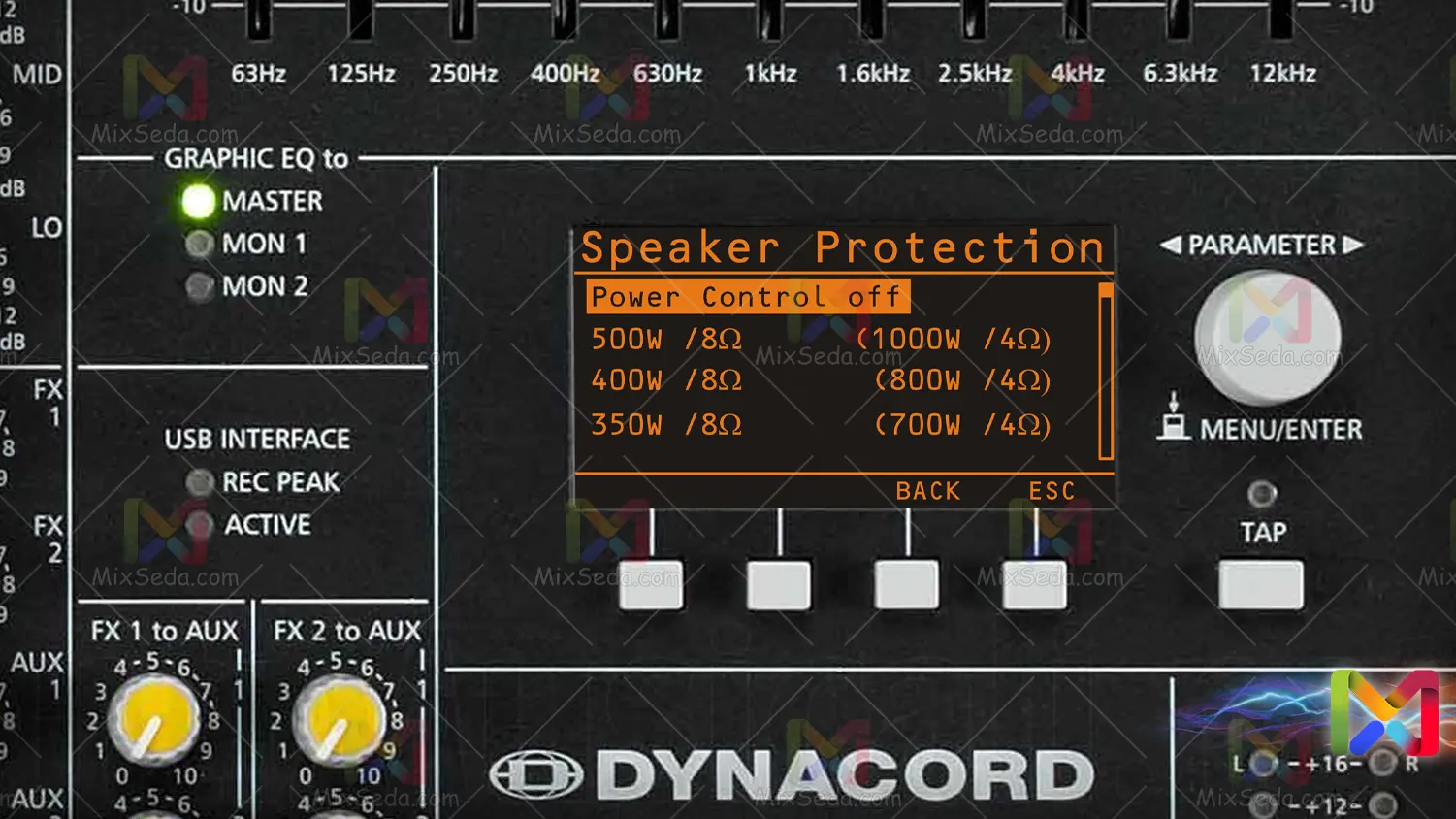
Screen settings
You have a number of digital display settings in the Dynacord mixer that help you enable a number of settings. In the device menu there is an option called "Device Setup" which includes the following settings:
Display Brightness
As the name suggests, it refers to the brightness of the screen. You can adjust the brightness of the mixer screen via this option. The screen brightness is applicable as a percentage.
Screensaver
It is a screensaver and turns on or off after the specified interval.
Personalize
When the device is switched on, a text is displayed under the Dynacord logo. By default, this text is set to the name "Dynacord", which is the name of the device manufacturer. You can edit this post with this option.
Tooltips
Dynacord devices are equipped with guides. Enabling this option activates the device guide.
Play USB To 2Track
Since I have fully explained Rajab "2Track" in previous articles, I don't see the need to repeat it. All you need to know is that by activating this option, you can access the device via USB.
When this option is enabled, you can play audio on USB lines 1-2 and 3-4 via a lab or computer.
Factory Reset
I don't think anyone is familiar with using this option, this option is for restoring the device to factory settings. If the device is formatted, all effects and device parameters will revert to their default state.
Firmware Info
This option will show you the device specifications. Through this option it is possible to view all the information of the device.
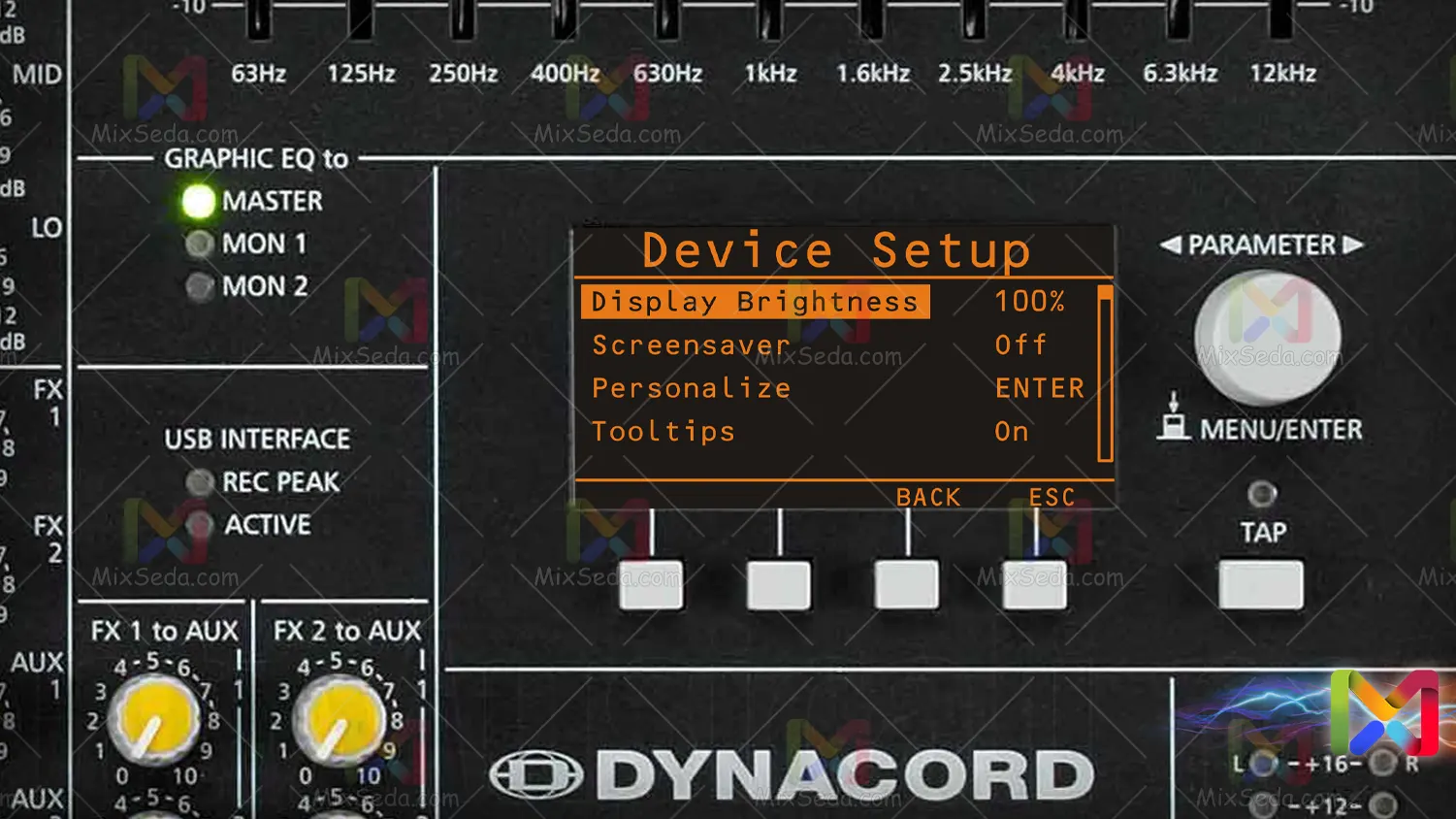
If there is a problem with the digital page content in the Dynacord mixer, please let us know in the comments section.
Frequent questions
Many friends have asked me questions about the above article, some of which I intend to answer in this section ...
Set the Dinacord equalizer for praise
There is no uniform equalizer for praise. The whole work of the equalizer depends on the type of sound you intend to reproduce from the bands. Usually before the eulogy, several people on staff do a sound test to make sure the sound is suitable for the meeting.
How you set up the Dinacord equalizer also depends on the following:
- Microphone type or microphone equalizer (microphone perception of different frequencies)
- Type of bands and speakers and related equalizers
- The sex of the preacher
- The tastes of parliamentarians and admirers
- AND…
Microphone type
Some mics have bass sound and others have clearer sound. This goes back to using the microphone, and if you choose the right microphone for your job, your equalizer will have a better effect on the sound.
Sennheiser or shure microphones are commonly used in religious services for the principal member.
Type of Speaker
Just as each microphone has a different perception of sound, so do the straps and speakers, each depending on the structure and design. This is why external speakers use different speakers to reproduce audio than internal ones.
The power of dual-band audio playback of different models at a different sound frequency, which has different reasons.
Some of these reasons include the following:
- Headband design type and body shape
- Insulation and build quality of the loudspeaker body
- Twitter speaker type
- Twitter frequency speaker
Also, in some active bands you have the option to apply a special equalizer to the sound. The settings you make on these active bands will certainly affect the sound quality of the audio player.
The sex of the preacher
Some people's voices are high-pitched and others are low. You should try to balance the sound everywhere; The sound should be neither too high nor too low. If you notice that the praiseer's voice is so low that the words he is saying are difficult to understand, turn the volume down.
And if you notice that the praiseer's voice is so high that it annoys the ear, reduce the pitch of the voice.
The tastes of parliamentarians and admirers
Fans usually like their voice to be low or high, and I have rarely seen a fan accepting any sound that is bad for him. Some fans like the bass sound more than the high pitched sound and the high pitched sound more than the bass sound.
Do not forget that you are responsible for adjusting the volume, if you see that the voice of the praise annoys people's ears, it is your duty to change the voice, even if it is not the wishes of the praise. If you do your job well, you no longer need to judge the admirer's opinion.
Apart from these, you should also evaluate the tastes of the people present in parliament. Usually young people don't like high voices very much and old people don't like bass sounds very much.
If you find that the fan wants a different sound than people approved, try giving that sound to that fan. For example, praise likes a strong voice, but this high-pitched voice annoys other people:
In this case, sharpen the sound of the fan monitors and keep the sound balanced in the other bands.
Dynacord arrangement for the Koran
At the top of the article, I explained that I suggest using the mono effect with Daily 530 to 570 on 35 feedbacks for the Quran effect. However, there are other effects you can use, but I suggest the same effect to you.
Dynacord digital mixer
In Dynacord mixers, the effects section is generally done digitally and parts of this device are digital. But we don't have something called a Dynacord digital mixer, or at least it's not a popular device if there is one.
My definition of a digital mixer is that all the work you do in any part of a mixer is digital. I haven't seen this in any of the mixers from the Dynacord series of mixers.
If any of Rajab's information friends have such a device, please let me know so I can edit this article.
Arrange Dynacord for praise
In the tables I explained in the article above with the effect of setting the effect, you can set the device for the desired effect. If you have any questions about how to apply the effect on your Dynacord device, please refer to the following articles:
There are many friends who ask to set the Dynacord effect to praise, so I have decided to add some additional explanations to this article. Again, the type of effect you give varies depending on the type of encounter and the effect the fan can refer to.
There are a number of ready-made effects in Dynacord devices that have the closest effect and settings for eulogy effects. You can use the same effects, but the problem is you can't give the device a consistent effect this way.
However, the eulogist changes his style of him during the eulogy, or he can read a part of the poem quickly and a part of the poem slowly. You need to modify these effects.
Number of effects close to praise effects
Some of these effects include the following: (In the table below, the number refers to the device effect number.)
| Row | Dynacord device effect number |
| 1 | Number 90 |
| 2 | Number 89 |
| 3 | Number 60 |
| 4 | Number 59 |
| 5 | Number 58 |
| 6 | Number 50 |
| 7 | Number 20 |
| 8 | Number 05 |
Number of effects suitable for praise on the Dynacord device
Also note that changing the effect while reading the eulogy is not correct at all, as these effects are digital and after changing the effect number, you need to wait for the device to run on the sound for a few seconds.
In other words, the change in the effect number of the device is applied to the sound after a few seconds, and in these few seconds the sound is reproduced without effect and the listener is fully aware of the change in the effect.
I personally don't recommend using the effects from the table above without modifying them. The important thing in adjusting the effect is to fine-tune it. In stereo effects, even a 5 millisecond difference can affect the sound, or the 5 millisecond cartridge may not be able to pronounce the dhikr correctly and the dhikr may remain on the original sound.
So one must always be at the top of the fixture to adjust the correct effect. The sound effect is an experimental thing in my opinion, but I try to explain some of the effects in certain situations.
I would also like to say that dinacord mixers are analog and, for example, the zero volume of one device is different from the zero volume of another device. The settings of an effect in one mixer can be completely different from the settings of the same effect in another mixer.
Adjust the praise effect for the shrine
To set the praise effect for the sanctuary, I make the following settings on the Dynacord device:
| Adjust the eulogy effect for roze | |
|---|---|
| mono effect | |
| mono delay effect | 480- 485 ms |
| Mono feedback effect | 40 percent |
| Stereo effect | |
| Stereo effect number | Number 50 |
| Delay stereo effect | 470 ms |
| Feedback stereo effect | 25 percent |
| Other settings to determine the amount of effect | |
| Microphone sound line input effect | be placed on the number 5 |
| Effect fader | Set to zero |
Necessary settings for the roza effect in the Dynacord mixer
Depending on the bandwidth of the monitor and the amount of effect the fan likes, the amount of feeder effect and the input effect of the microphone's audio line, or fx1 and fx2, may be different. So don't try to insert exactly these effects with exactly the same numbers.
Adjust the praise effect for the background
| Set the eulogy effect for zamine | |
|---|---|
| Stereo effect | |
| Stereo effect number | Number 50 |
| Daily stereo effect | 475 ms |
| Stereo effect feedback | 25 percent |
| Other settings to set the effect | |
| Microphone sound line input effect | Be on the number 5 |
| Effect feeder | Set to zero |
Necessary settings for background effect in Dynacord mixer
Adjust the praise effect to mention the background
| Set the eulogy effect for zekr zamine | |
|---|---|
| Mono effect | |
| Stereo effect number | Number 60 |
| Daily stereo effect | 490 ms |
| Stereo effect feedback | 38 percent |
| Other settings to set the effect | |
| Microphone sound line input effect | Set to zero |
| Effect feeder | Set to zero |
Necessary settings for the background mention effect in Dynacord mixer
Adjust the eulogy effect for passion
| Set the eulogy effect for shoor | |
|---|---|
| Stereo effect | |
| Stereo effect number | Number 50 |
| Daily stereo effect | 465-460 ms |
| Stereo effect feedback | 20 percent |
| Other settings to set the effect | |
| Microphone sound line input effect | Be on the number 5 |
| Effect feeder | Set to zero |
Necessary settings for the salt effect in the Dynacord mixer
Adjust the praise effect to mention the passion
| Set the eulogy effect for shoor zekr | |
|---|---|
| Mono effect | |
| Stereo effect number | Number 60 |
| Daily stereo effect | 465 ms |
| Stereo effect feedback | 43-45 percent |
| Other settings to set the effect | |
| Microphone sound line input effect | Be on the number 5 |
| Effect feeder | Set to zero |
Necessary settings for the salt mention effect in Dynacord mixer
Rajab Effects Tips
Effects number 5 and 20 The Reverb effect, or more colloquially so-called, is a room that is mainly used for Arabic speech or praise.
Effects number 58 and 59 are used for those who are used to old effects (examples of these effects can be found in old echo devices or mobile or old echoes).
Effects number 89 and 90 are also useful for breastfeeding. Especially if you want to reproduce the sound of the chest inside the house from the bands, I suggest you to use these effects.
Adjust the effect of the Dinacord 1000 series 2
The digital screen of the Dynacord mixer is slightly different from the rest of the models, and if you learn how to work with one of the Dynacord mixers, you will have no problem working with the rest of them.
Adjust the Dynacord effect
Adjusting the effect is done using a digital screen in the Dynacord mixer.
Dynacord driver
In the future I will publish an article titled Dynacord Driver so that you, dear ones, can do your job by connecting Dynacord to your computer. For now, if you need these drivers, you can visit the Dynacord site.
Set up the mixer for the wedding
At weddings, a song is usually played and a person eventually sings with the singer if he doesn't speak. In this case, there is no need to adjust the Dynacord mixer.
Here are just a few:
- First of all, most wedding halls don't have the correct band arrangement, so don't use stereo effects at all.
- If a word is to be read, try to elevate the everyday to reading a beautiful word.
- If a singer sings a song, do not alter his voice at all and, if necessary, try to make this effect as minimal as possible.
- If the hall space was closed, make sure that the sound of the bands is not too low. Because people who are close to bands have headaches.
- Try not to increase the gain of the sound too much. If the bands start booing, people will think of you as an amateur and nothing else.
- In any case, even if the sound is broken and something special has happened, try to stay calm.
- Nobody expects you to do a professional job at a wedding party with a Dinacord mixer, so don't force yourself to do a professional job.
Text updates
- A table of mono effects and effect numbers for praise styles has been added.
- Some stereo effect numbers have been changed.
- Added Quran effects to the mono effects table.
- Added the FAQ section of the article Digital Page in Dynacord Mixer
- Add the number of effects suitable to be praised on the digital screen in the Dynacord mixer
- Add tables to adjust the eulogy effect on the digital screen in the Dynacord mixer
See this article in another language:
