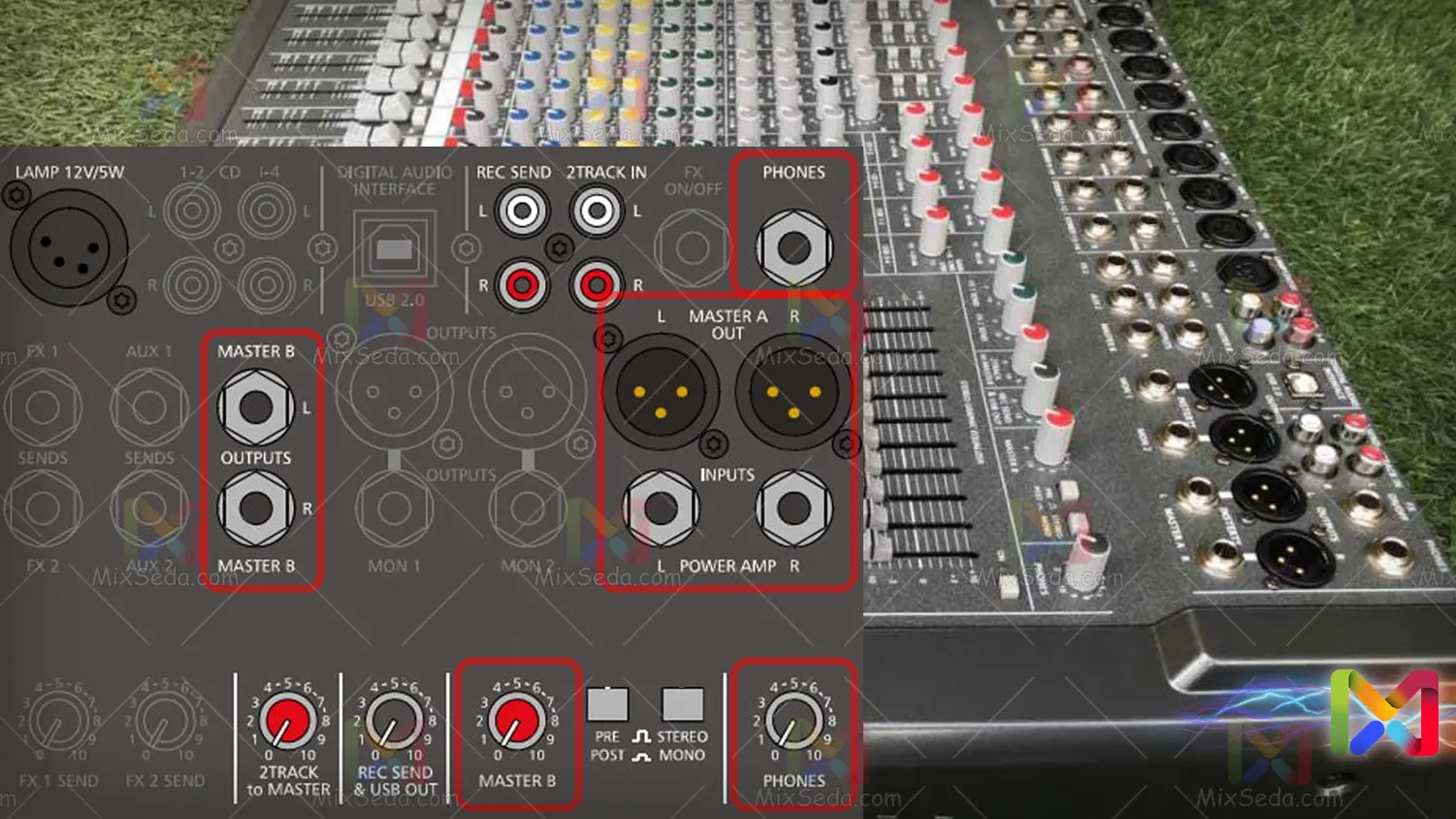
Dynacord mixer outputs
Dynacord devices, with the exception of the Mon and Aux outputs, have several outputs, which include the Master Out, Master B Out, and Headphone Out.
Main output
Dynacord's main output (Master A Out) is stereo "XLR". Used for connection to power supplies and active speaker. System-wide settings have a fx send on this output.
That is, the equalizer settings are parametric, including Gain, switches, effects (Fx) and Pan volumes. In simpler language, with the exception of the Aux, Mon and Fx Send outputs, the rest of the settings relate to this output.
Well, if you are careful, we have a graphic equalizer on Dynacord devices. In the future I will explain how to set this equalizer. Just know that if you want to apply this equalizer to the master master, the "On" button at the top right of this equalizer must be active.
Master B output
This output is similar to the Master A output. But with the difference that it is of the "TS" type. And the graphic equalizer has no effect on Master B.
Of course, in one case, the graphic equalizer will affect Master B if the Pre / Post button is active. When this button is active, Master B is controlled by a Master A power supply.
That is, the sound is not sent to the output of Master B until the main main power supply is open. The Master B outputs are controlled by the red volume (Master B).
If you pay attention, next to the Pre / Post button, there is another button called Stereo / Mono. This button is for the stereo or mono output of Master B.
If this button is low, the Master B output sound is mono. And if it's high, Master B's output is (Stereo).
Headphone output
The headphone output (Phones) is a stereo jack for connecting headphones with an impedance of 32 to 600 ohms. The audio signals of the sound lines are activated with the PFL button and sent to this output.
When no PFL (Pre Fader Listen) button is activated, only the main main output signal is sent to this output. The output of the headphones (Phones) occurs with the black "Phones" volume.
Frequent questions
Since a number of questions are commonly asked by users on this topic, I will answer some of these questions here.
Connect the USB cable to the Dynacord
With a USB 2.0 cable, you can connect your Dynacord device to a computer, laptop, tablet or even some digital mixers. The point here is that the operating system of these devices must be Windows or Linux.
Obviously I don't know if the drivers for this device can be defined on Apple operating systems, but I think it is possible that Dynacord drivers can also be defined on Apple systems, since dinosaur drivers can be defined on Linux.
You can connect the Dynacord device to your computer like a sound card via a cable. This function allows you to record the sound of some mixer channels directly using this cable.
But it is not possible to play the audio from the mixer through the laboratory or the computer. In fact, Dynacord has provided you with a sound card through which you can only receive mixer sound and this sound card will have no input.
There is a cable connection on the device called Digital audio interface, to better understand this I suggest you read the following article:
Dynacord mixer outputs
The outputs of a CMS dinosaur mixer include MON outputs, AUX outputs, Master outputs, and record outputs. Of course, you can also output from any of the insert jacks, in addition to which you can use a USB 2.0 cable to output the digital output from the mixer.
Powermate mixers have all CMS mixer outputs, plus these mixers also include two speaker outputs. Through these outputs you can connect passive bands to your device.
Of course you should also pay attention to the power of the mixer and the power of each of these bands, not paying attention to these elements could damage your equipment.
Active speaker connection to Dynacord
You can use the MON or AUX outputs to connect an active speaker to the mixer.
But before you do that, I suggest you read the following articles to make a better decision given the capabilities and limitations of each of these two outputs.
The IWC and Mon outputs are the most important outputs of the Dynacord device.
The difference between mono and stereo sound
Mono and stereo sound
This is one of the most obvious problems in audio work and I remember Rajab having explained it before. In general, the meaning of the word "mono" means single, one, unique, only translated.
When we say that a sound is mono, it means that it is single. If you listen to quality music, you must have noticed that the sound coming from the left speaker differs from the sound coming from the right speaker.
This type of sound is called stereo sound; In a simpler sense, a stereo sound is made up of two mono or single sounds.
Mono and stereo effects
Likewise, the stereo effect is an effect composed of two mono effects, which means that if you are a professional, you can produce a stereo effect with two mono effects. Of course, combining two mono effects with a stereo effect is a little different, but it's possible.
Also note that changing a stereo effect is much quicker and easier than changing or editing two mono effects at the same time. I said it to finally get to the stereo effect; The effect applied to the left voice differs from the effect applied to the right voice.
In the Dynacord mixer, some outputs are mono or single channel and some outputs are stereo or dual channel. You won't encounter this in Dynacord mixers, but it's good to know that in terms of multichannel audio, we also have more channels.
For example, you may have noticed that some sound cards use 7.1 or 5.1 text. These items are also found on the packaging of some motherboards and indicate the number of input and output channels of the motherboard's sound card.
